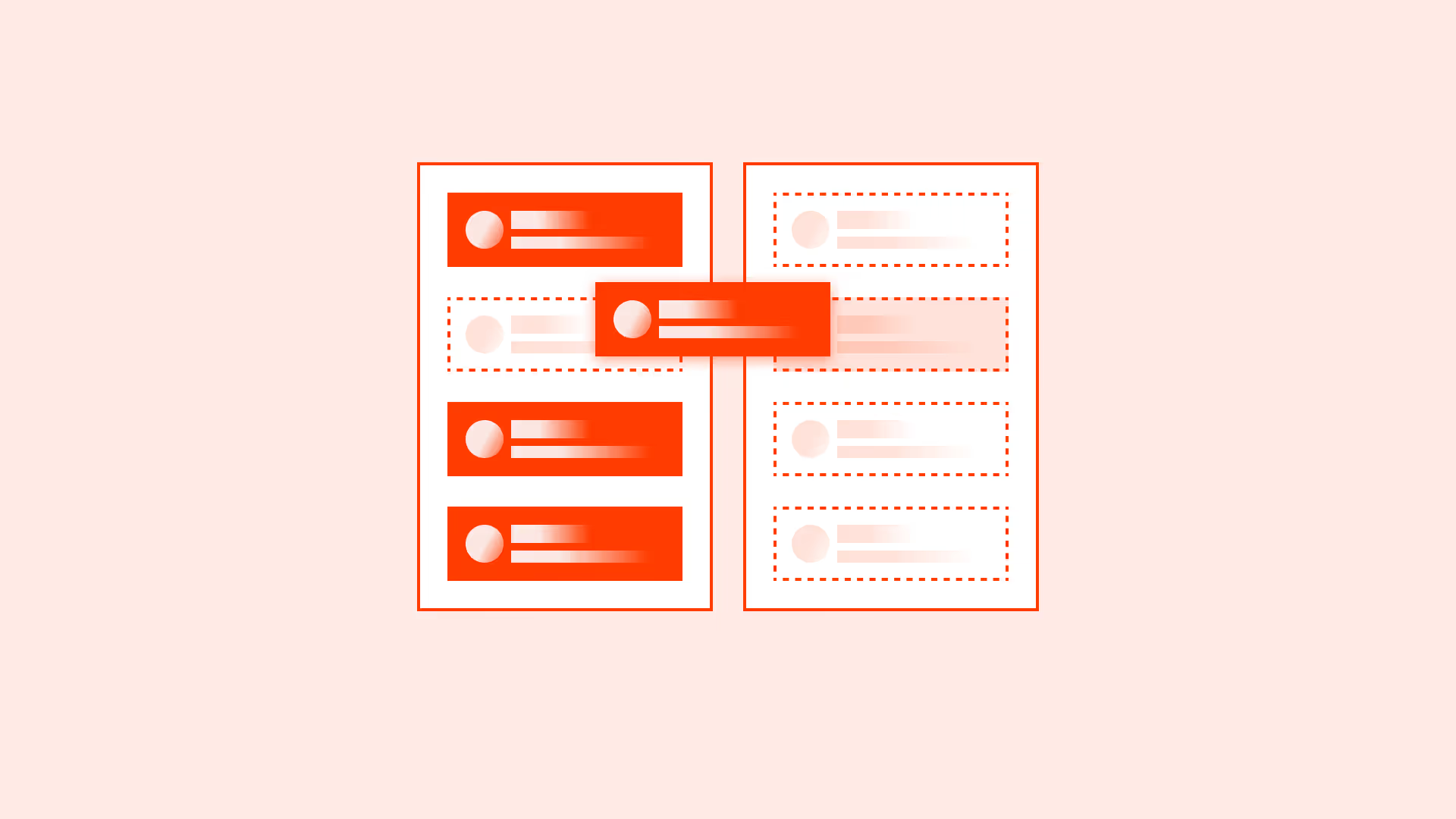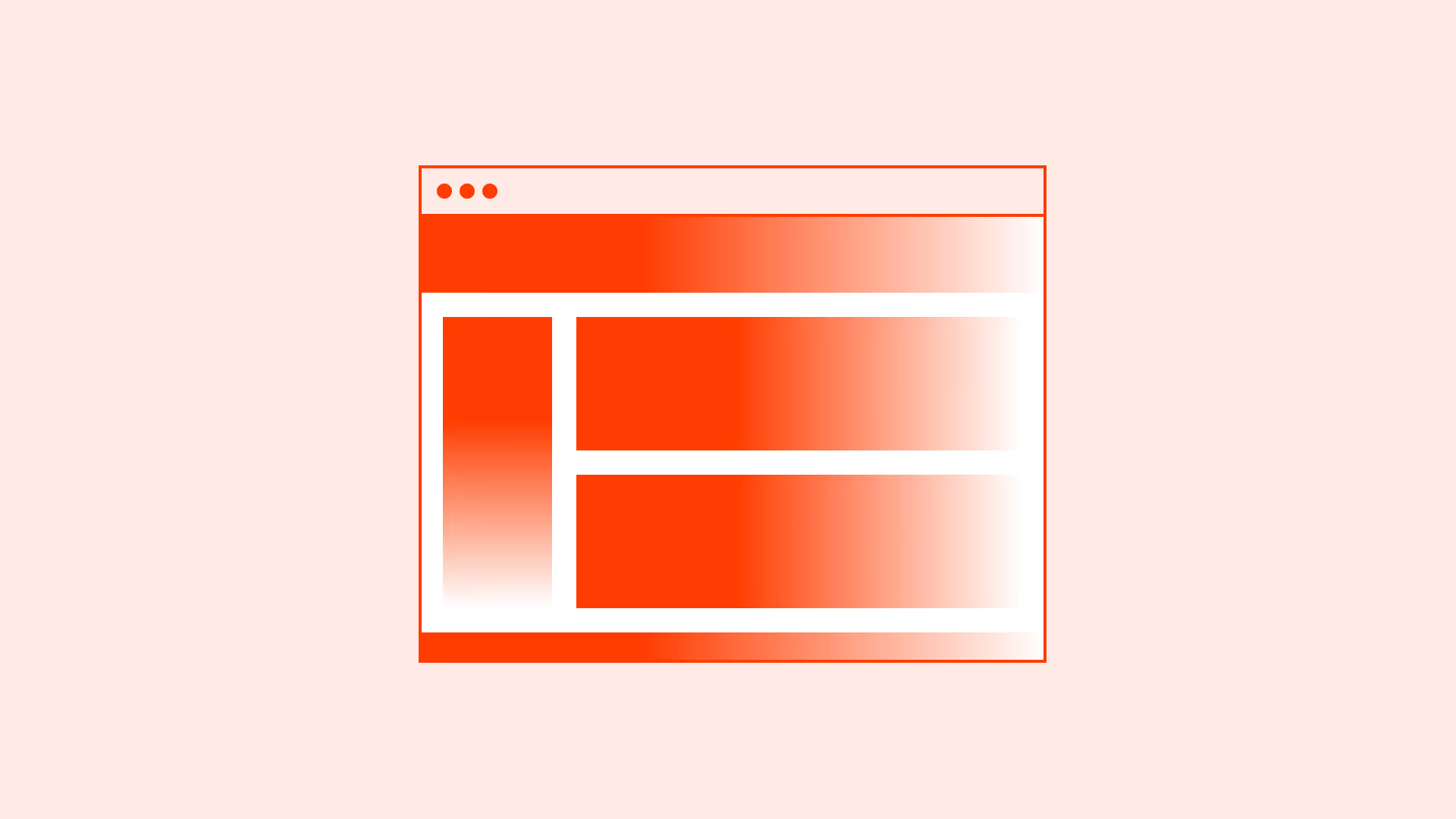Overview
Screen readers are assistive technologies that help users navigate and interact with digital interfaces. Popular examples include NVDA, JAWS, and VoiceOver.
For screen readers to work properly, interfaces must expose the right information: structure, labels, states, and relationships. If this is missing or broken, users cannot understand or use your product.
Good compatibility benefits not only blind users but also people with cognitive impairments or temporary limitations (for example: using a device without sight in bright light).
Best practices
Guidelines for designing compatible experiences with screen readers.
Use semantic HTML whenever possible
Native HTML elements (like <button>, <input>, <nav>) provide built-in accessibility that screen readers understand. Avoid recreating them with divs and spans.
References:
Provide clear and descriptive labels
Every interactive element must have a label, either visible or programmatically (aria-label, aria-labelledby). Labels should describe purpose, not state (“Search site,” not just “Search”).
References:
Announce states and roles correctly
Ensure screen readers can detect states like checked/unchecked, expanded/collapsed, selected/unselected. Use ARIA attributes (aria-checked, aria-expanded) when semantics alone aren’t enough.
References:
Maintain logical reading and focus order
Content must flow in a meaningful order that matches the visual layout. Use headings, landmarks, and proper DOM order. Don’t rely only on CSS positioning.
References:
Support skip links and landmarks
Provide skip links (for example: “Skip to main content”) and ARIA landmarks (role="main", role="navigation") so users can jump quickly to sections.
References:
Test with multiple screen readers
Behavior differs between screen readers and browsers. Test with at least NVDA (Windows), JAWS (Windows), and VoiceOver (Mac/iOS).
References:
Common mistakes
Frequent mistakes that break screen reader compatibility.
Building custom UI with divs and spans only
These are not announced by screen readers unless roles and labels are added.
Not labeling form fields and buttons
Unlabeled controls are invisible to screen reader users.
Forgetting dynamic content updates
Changes (for example: error messages, live notifications) need aria-live to be announced.
Breaking reading order with CSS positioning
Screen readers follow DOM order, not visual placement. Out-of-order markup confuses users.
Summary
Key takeaways for screen reader compatibility.
- Use semantic HTML first, it’s the most reliable foundation.
- Always provide clear labels for interactive elements.
- Ensure roles, states, and properties are properly exposed.
- Keep DOM and visual order aligned for logical reading flow.
- Support skip links, landmarks, and dynamic updates.
- Test with real screen readers across platforms.
Screen reader compatibility isn’t optional, it’s fundamental to building products that include everyone.