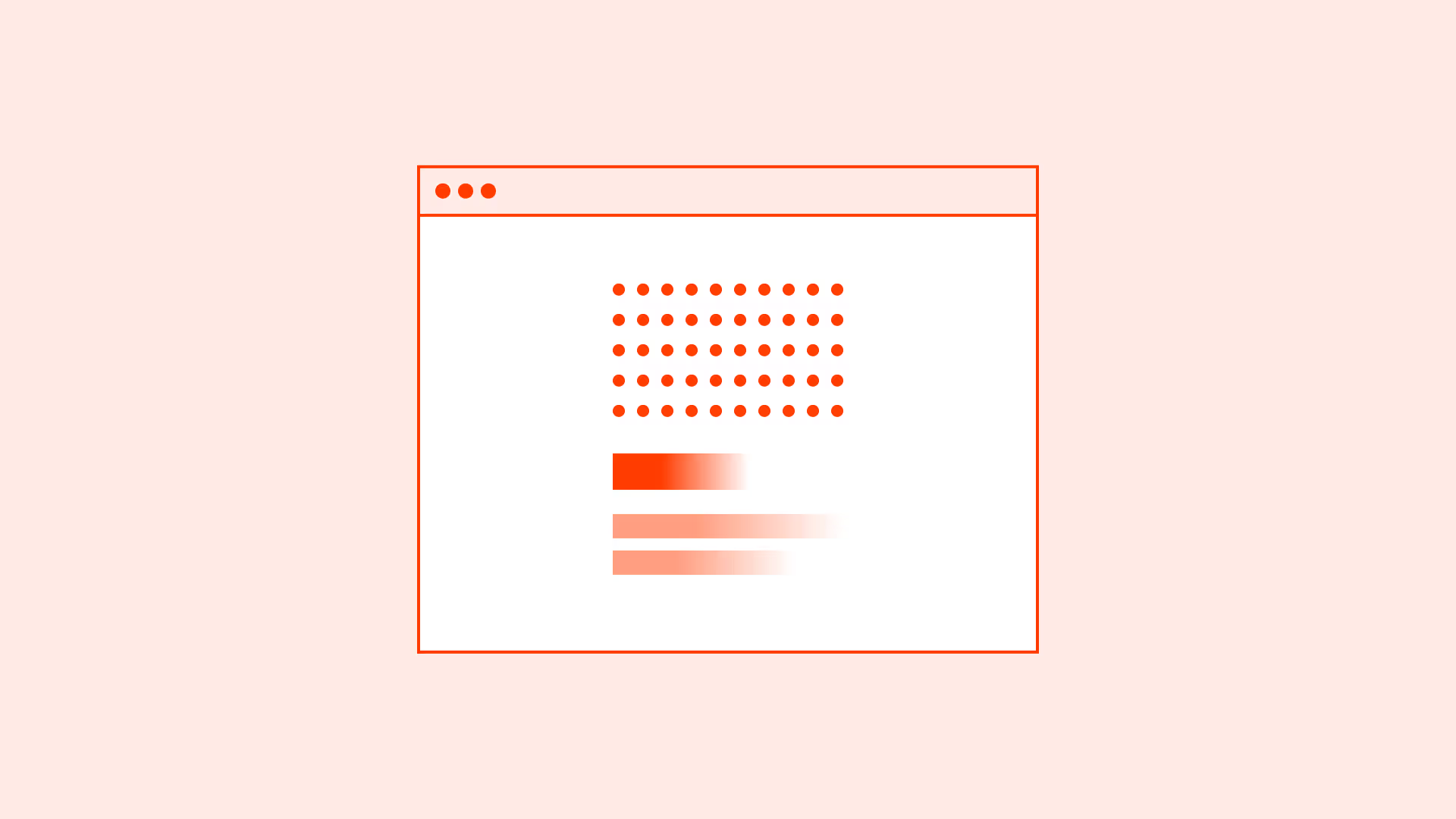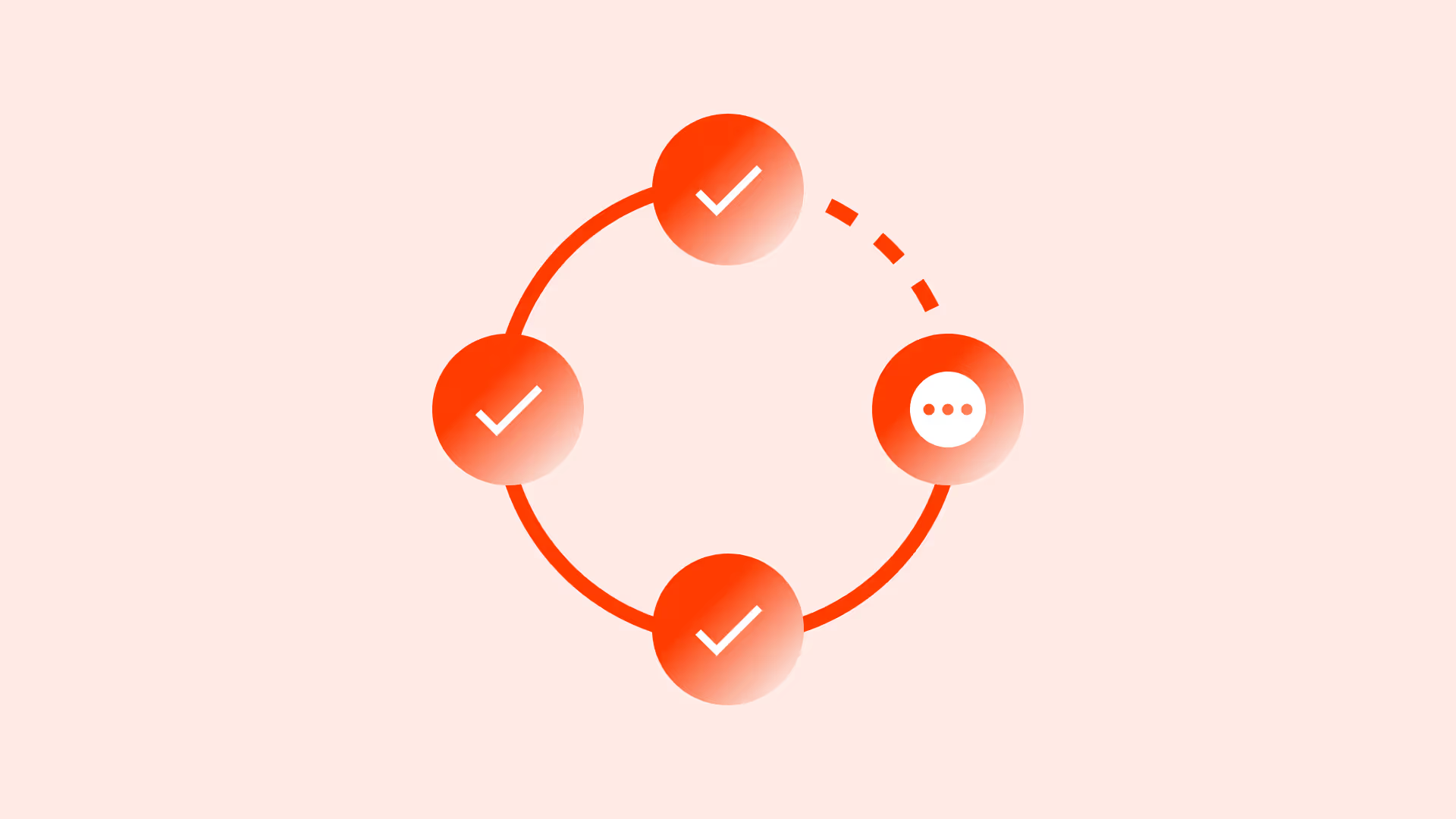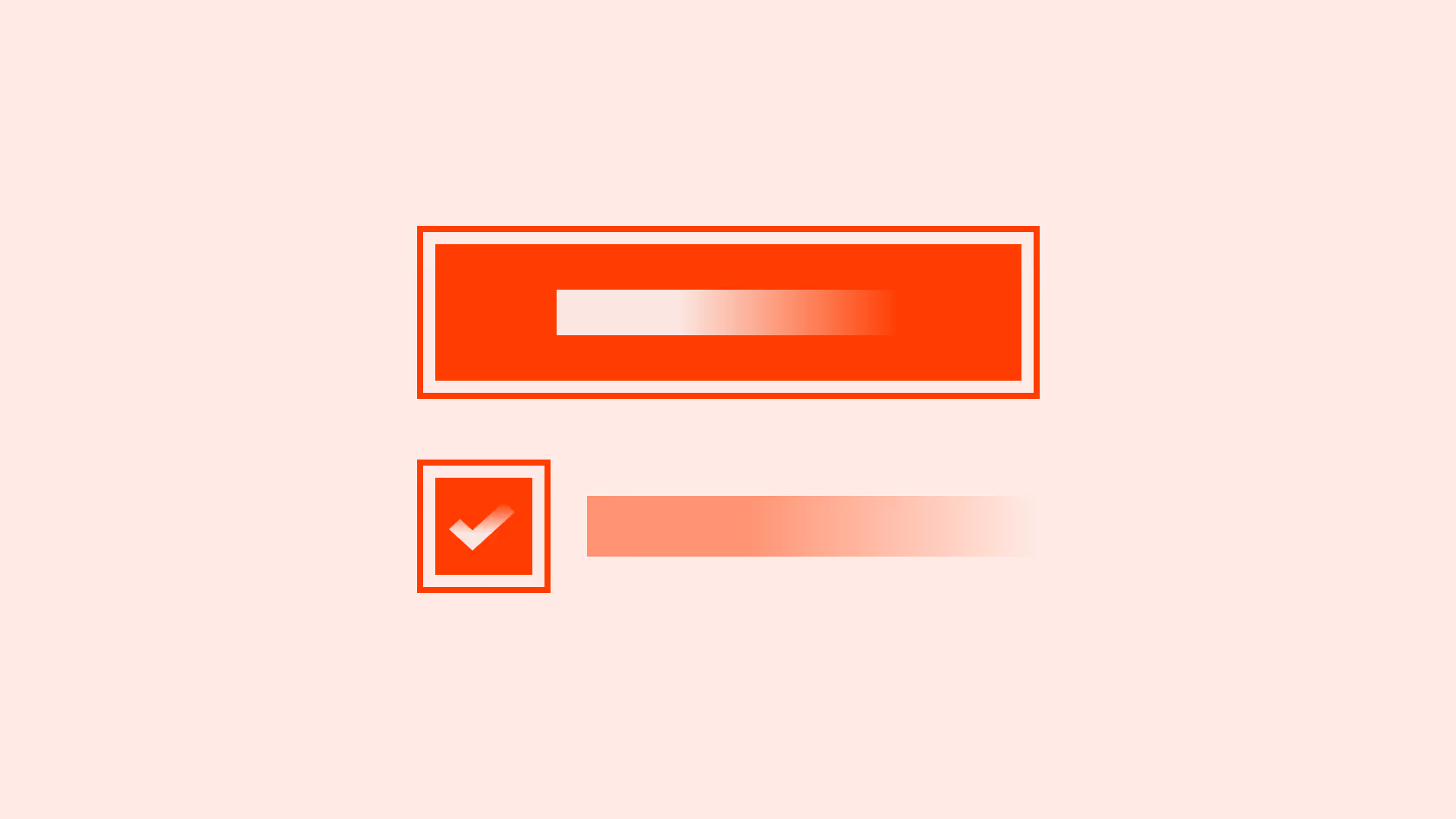Overview
Instead of leaving screens blank or with a generic “No data” message, thoughtful empty states help users understand why the screen is empty, what to expect once it’s filled, and how to move forward.
A poorly designed empty state creates confusion or the impression that something is broken. A good one reduces uncertainty and builds trust.
Best practices
Guidelines for designing helpful, accessible empty states.
Explain the context
Tell users why the state is empty (for example: “You don’t have any saved items yet”). This reduces confusion.
References:
Guide users to the next step
Provide a clear action (for example: “Add your first task”). Turn a blank screen into a call-to-action.

References:
References:
Use supportive visuals carefully
Illustrations or icons can make the state feel friendly, but they must not replace context or actions.
Keep tone empathetic and encouraging
Use positive, supportive language. Avoid blaming the user (“No results found” → “We couldn’t find anything — try adjusting filters”).
References:
Common mistakes
Frequent mistakes with empty states.
Showing only “No data” without explanation
Leaves users confused about what to do or whether something is broken.
Providing no actions
Without a clear next step, users can’t proceed.
Overloading with decorative visuals
Visuals that add no clarity distract from purpose and slow task completion.
Using a negative or blaming tone
Harsh phrasing damages trust and discourages engagement.
Summary
Key takeaways for empty states.
- Explain context so users understand why the screen is empty.
- Always provide a clear next action.
- Use previews and visuals to set expectations.
- Keep tone supportive and encouraging.
- Good empty states reduce uncertainty and promote engagement.