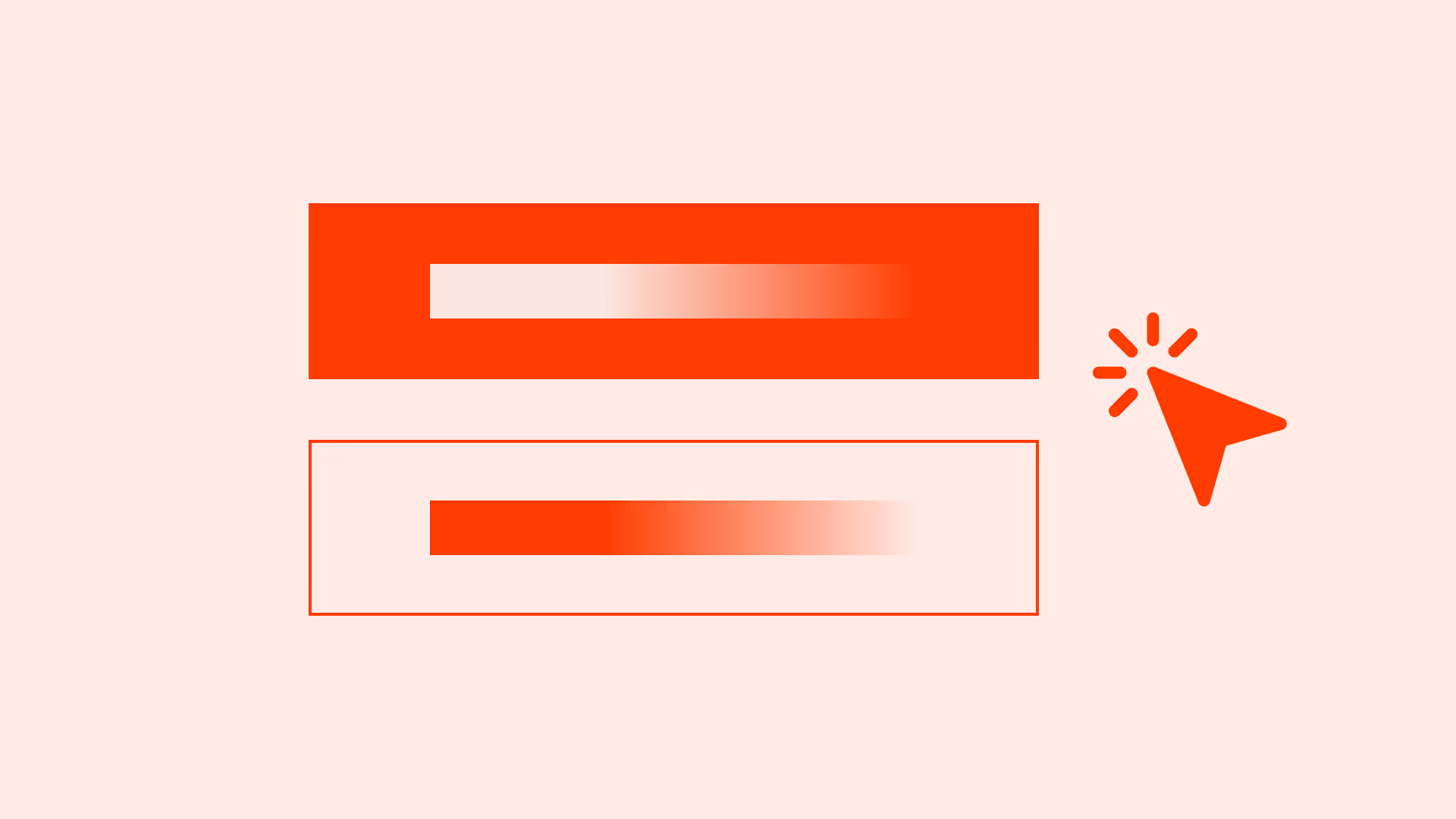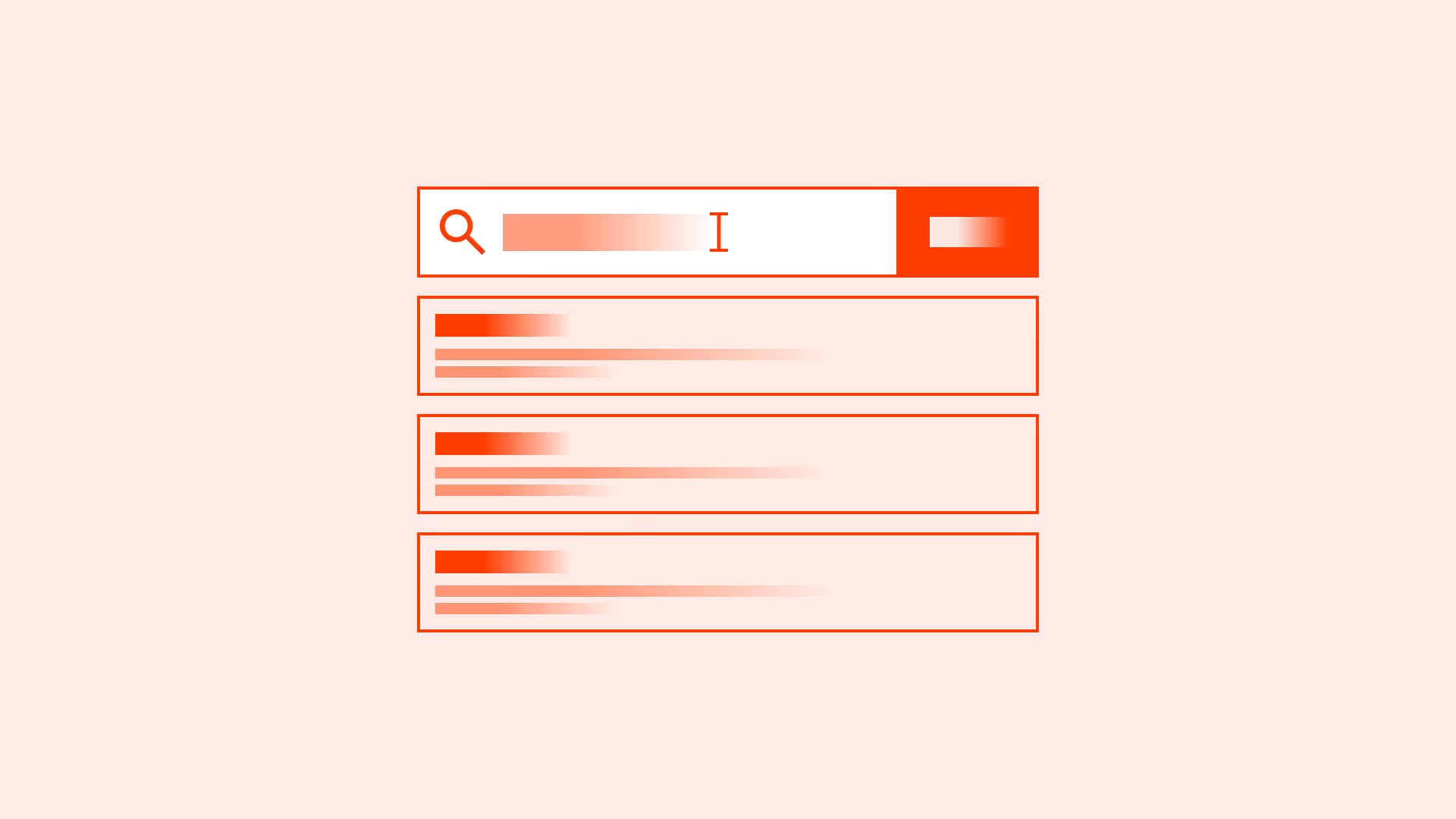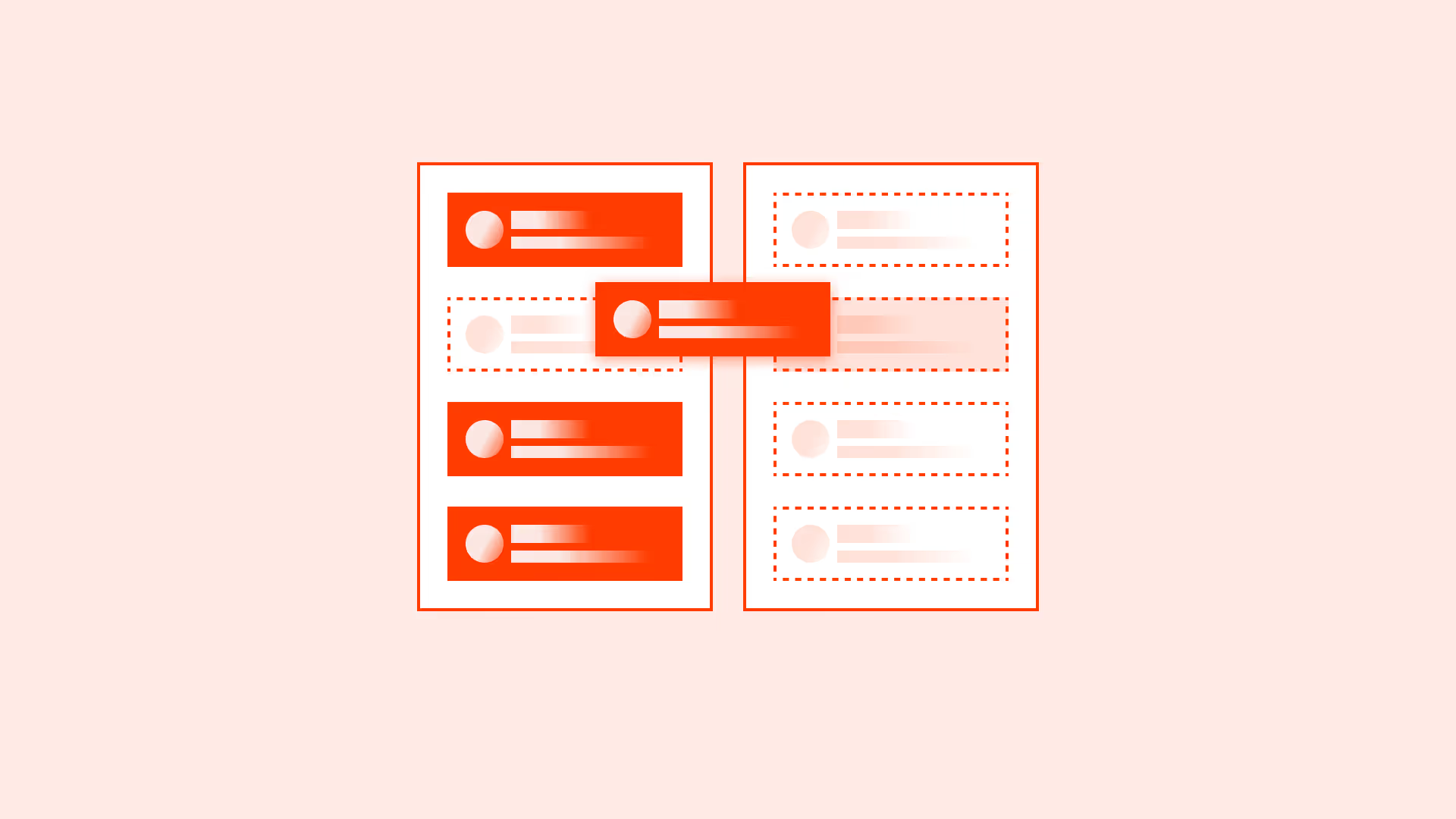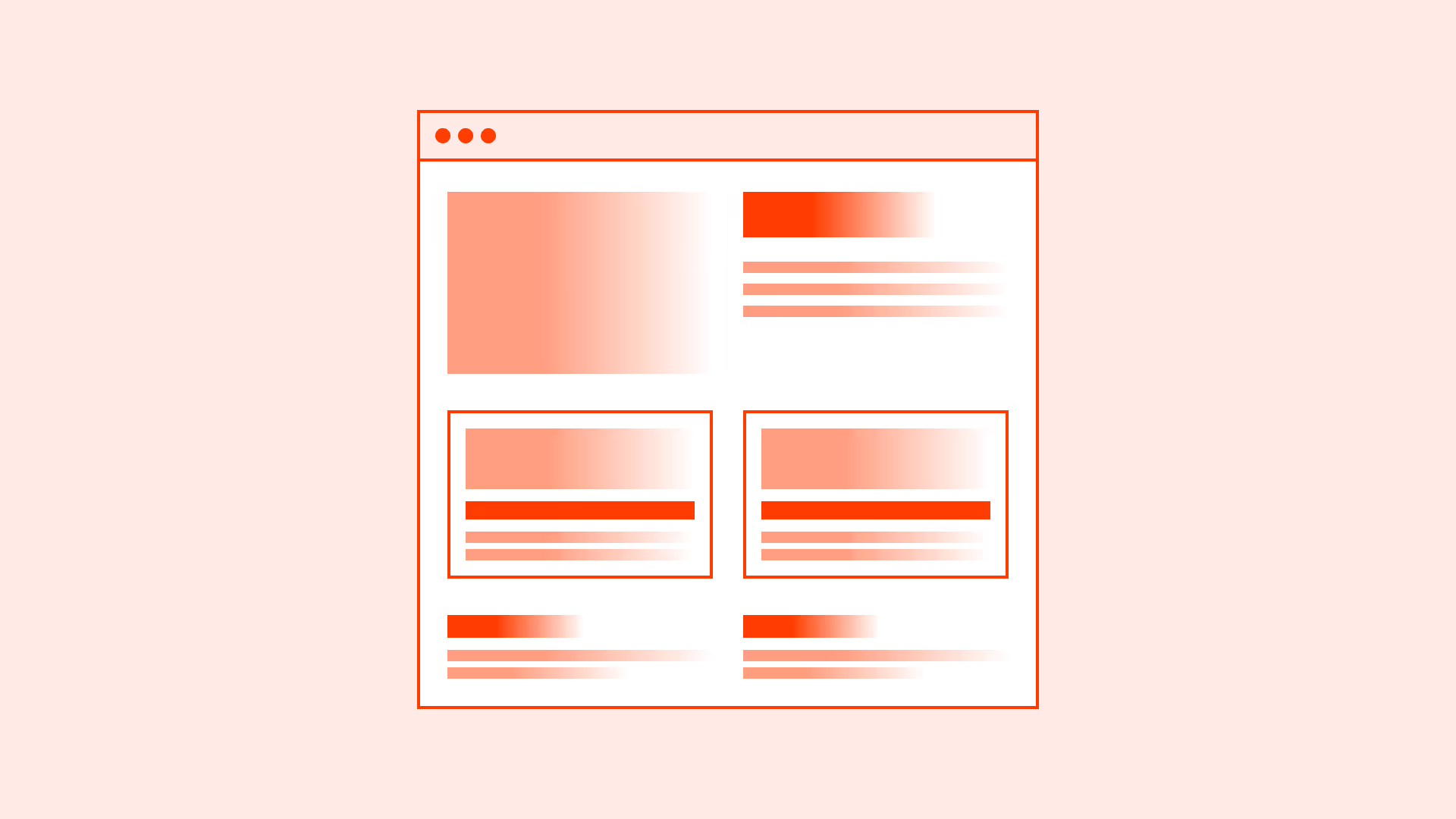Overview
Buttons are among the most frequently used UI components, but without a clear hierarchy they can confuse instead of guide. When every button looks the same, users don’t know where to focus. When too many buttons compete visually, decision-making slows down and errors increase.
A well-structured button hierarchy ensures that users instantly recognize the main action, supportive options, and low-priority actions. This creates consistency, builds trust, and makes interactions faster.
Best practices
Guidelines for designing button hierarchy.
Use one primary button per view
The primary button represents the most important action on a page or screen (for example: “Create order,” “Continue to payment”). There should be only one per view to avoid splitting user attention.

References:
Make secondary buttons less prominent
Secondary buttons represent alternative or less critical actions (for example: “Save as draft,” “Back to sign in”). They should be visually distinct but not compete with the primary button.
References:
Use tertiary buttons for least critical actions
Tertiary buttons are for low-priority or contextual actions (for example: “Read full description”). They often appear as text-only links styled consistently with the design system.
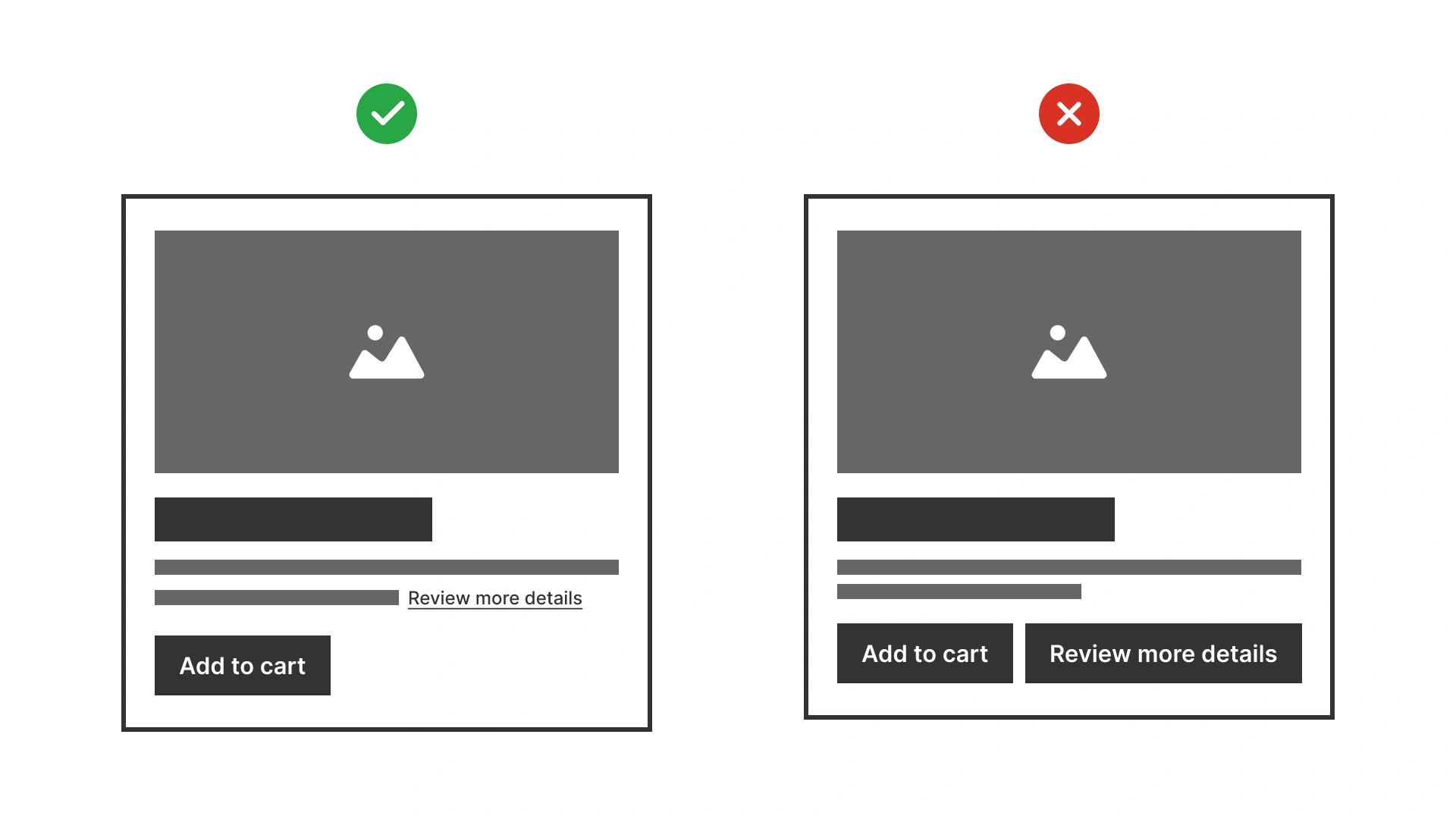
References:
Maintain consistent visual styles across the system
Define a clear visual difference between primary, secondary, and tertiary buttons and apply it consistently across all screens.
References:
Support accessibility with clear states
Buttons must have visible focus, hover, active, and disabled states. Use more than color alone to distinguish them (for example: contrast, borders, shadows).
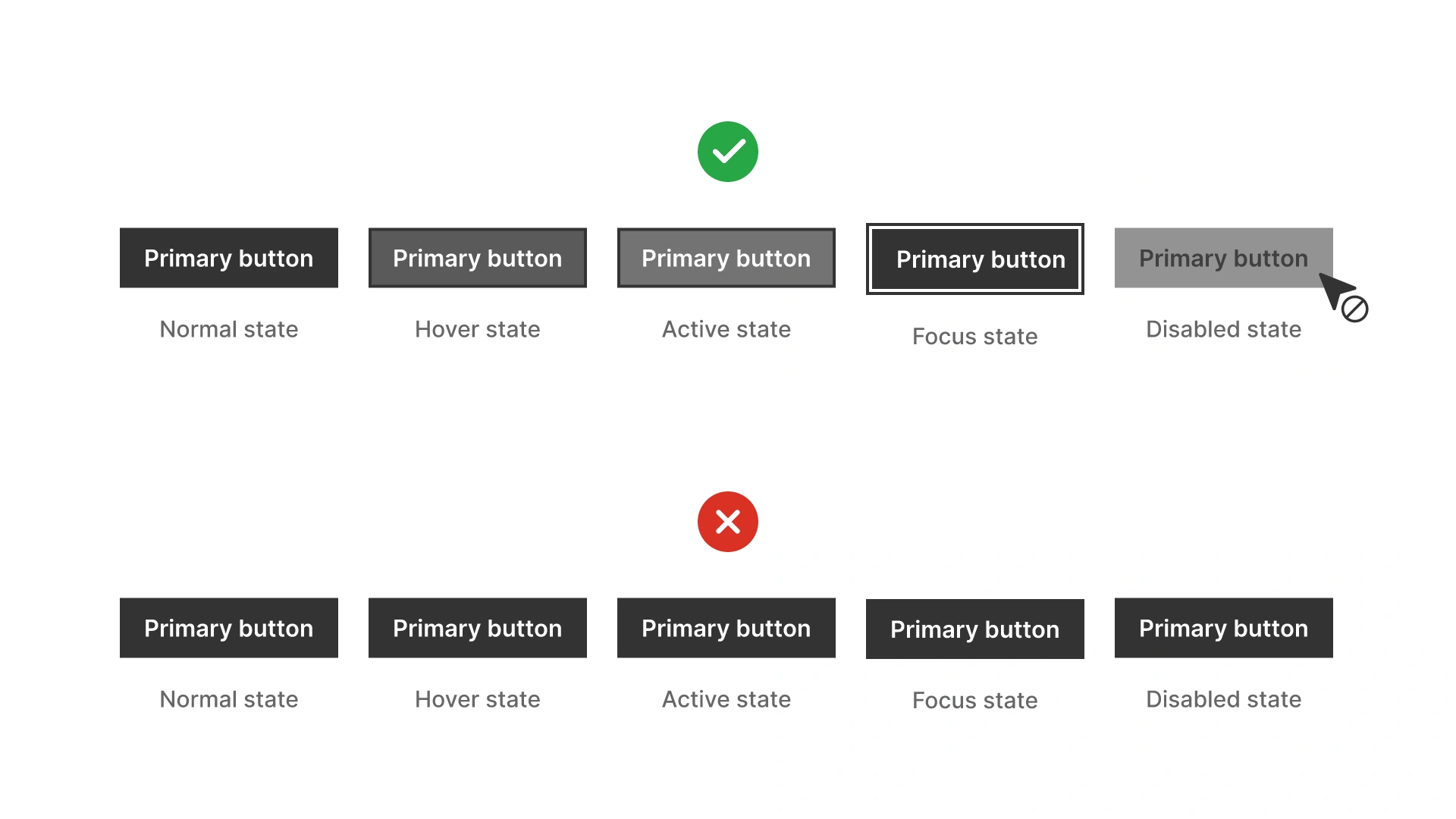
References:
Ensure contrast and readability
Primary buttons must meet at least 4.5:1 contrast ratio for text. Secondary and tertiary buttons should also meet contrast requirements for both text and outlines.
References:
Common mistakes
Frequent mistakes in button hierarchy.
Using multiple primary buttons on one screen
Overloads the user and creates confusion about the main action.
Making all buttons visually identical
Users cannot distinguish importance, leading to slower decisions.
Styling tertiary buttons like primary
Misleads users and breaks hierarchy.
Relying only on color to show button states
Excludes users with color vision deficiencies.
Summary
Key takeaways for button hierarchy.
- Use exactly one primary button per view to indicate the main action.
- Make secondary and tertiary buttons visually distinct to signal relative importance.
- Keep hierarchy consistent across the entire system.
- Support accessibility with clear focus and state indicators.
- Strong button hierarchy speeds up decisions, reduces errors, and creates predictable, trustworthy interactions.