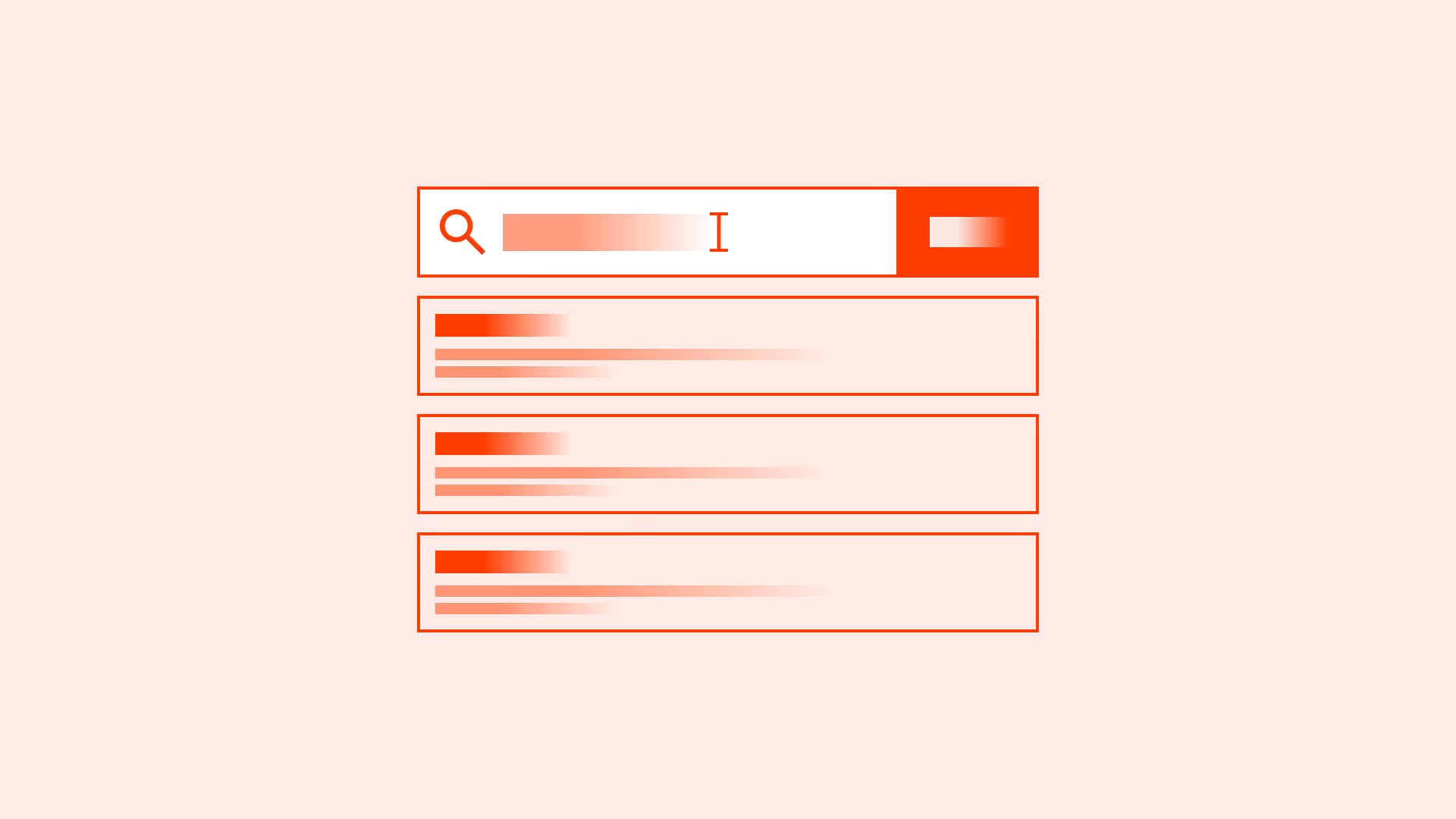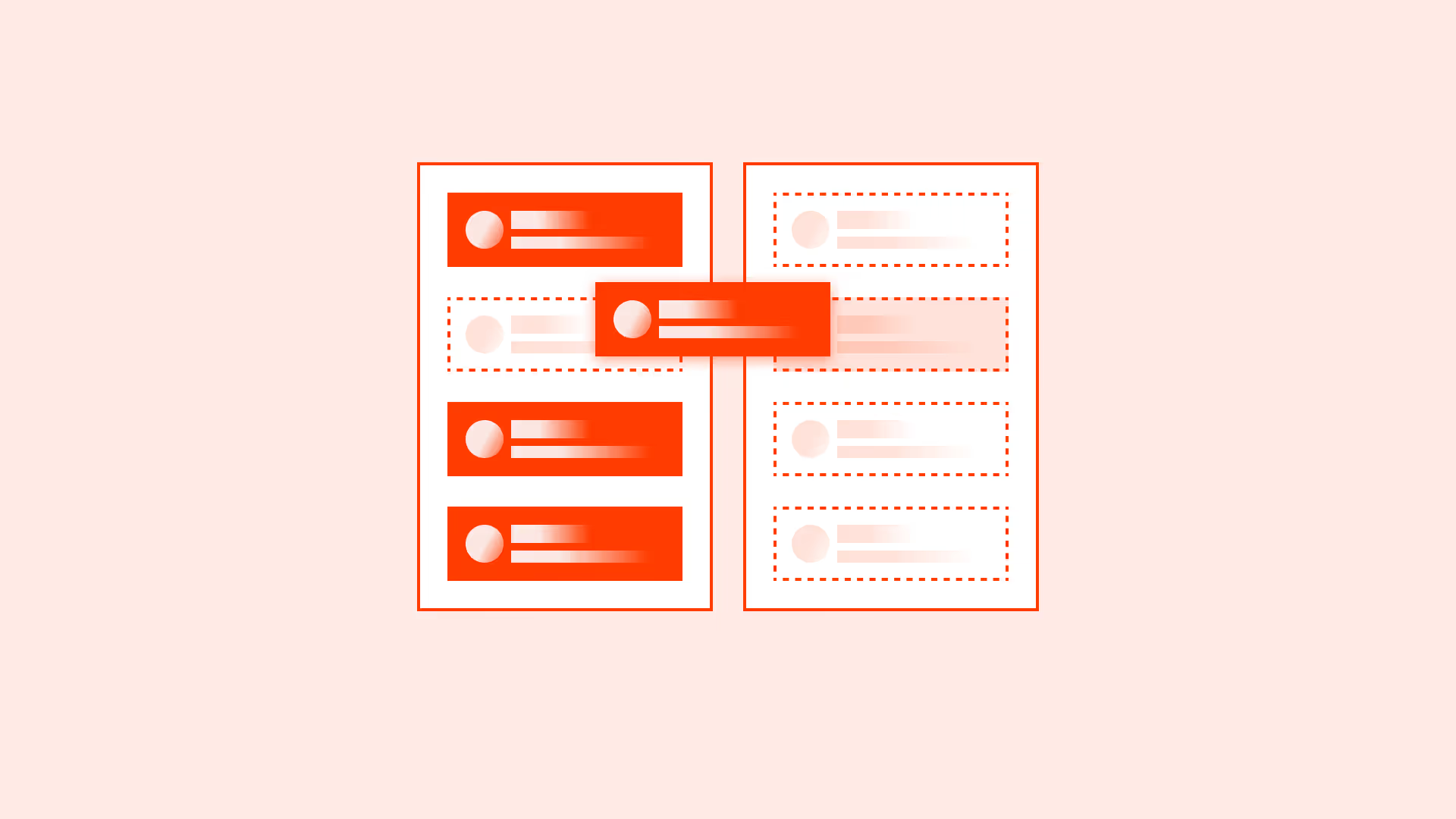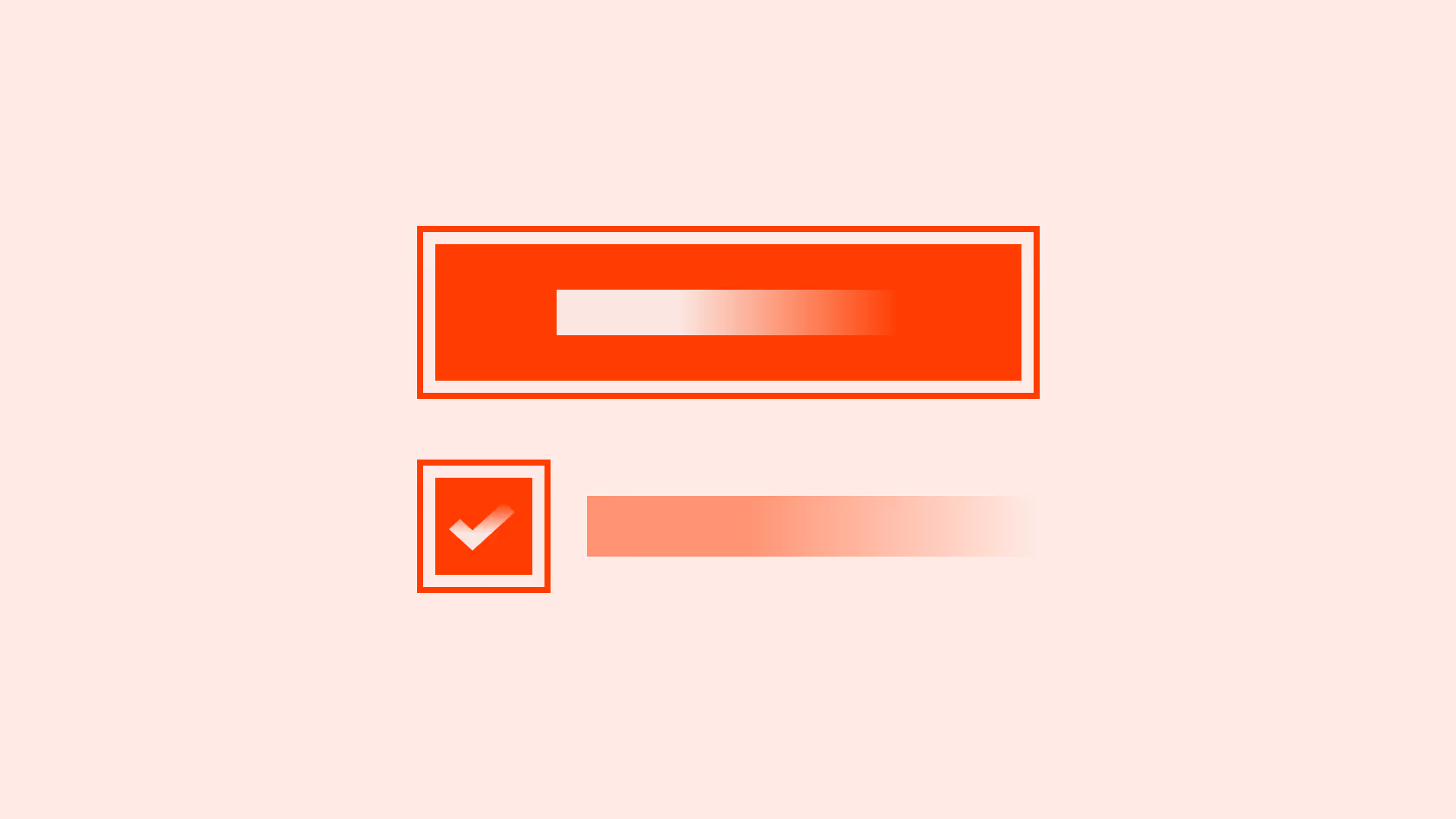Overview
Autocomplete (fill known values) and autosuggest (propose likely options as you type) reduce typing, speed up input, and lower error rates, especially on mobile. Done well, they improve findability and completion rates; done poorly, they distract, mislead, or block accessibility.
Accessible implementations combine clear labels, predictable keyboard behavior, and screen‑reader announcements so suggestions are easy to perceive, navigate, and select without a mouse.
Best practices
Guidelines for usable, accessible autocomplete and autosuggest.
Use clear labels and input purpose
Label the field with what users are searching for “City”, or “Product”. Use autocomplete tokens (for example: autocomplete="email") where appropriate to enable browser assistance.
References:
- HTML attribute: autocomplete – MDN Mozilla
- Less effort, more completion: the EAS framework for simplifying forms – Nielsen Norman Group
- Site search suggestions – Nielsen Norman Group
Follow ARIA combobox pattern for suggestions
Implement autosuggest as a proper combobox with aria-expanded, aria-controls, aria-activedescendant, and a listbox of options. Ensure arrow keys move through options, Enter selects, and Esc closes.
References:
Make typing, focus, and selection predictable
Do not steal focus. Keep the caret in the input while navigating suggestions with arrows; commit selection only on Enter, click/tap, or explicit action. Allow Esc to dismiss without clearing the input.
Announce changes and counts politely
Use a polite aria-live region to announce result counts (for example: “5 suggestions available”) and the currently highlighted option via aria-activedescendant. Avoid chatty announcements.

References:
Support free text and correction
Let users submit values not in the list when appropriate; never force an ambiguous match. Provide lightweight validation and helpful errors when needed.
References:
Design for performance and relevance
Debounce requests (200–300ms), limit suggestion count (5–10), highlight matched terms, and prioritize popular or recent items. Cache recent queries to speed repeat use.
References:
Ensure mobile friendliness
Trigger appropriate virtual keyboards (type="email", type="tel"), keep targets large (≥44×44px), and avoid covering the input with the list.
References:
Common mistakes
Frequent pitfalls that harm usability and accessibility.
Using non-semantic divs instead of a combobox pattern
Screen readers won’t understand roles or states; keyboard users can’t navigate options reliably.
Hijacking focus or auto-filling unexpectedly
Auto-selecting the first suggestion or moving focus into the list causes accidental submissions and confusion.
Announcing every keystroke or flooding messages
Overly chatty live regions overwhelm users. Announce only meaningful changes (availability, selection).
Forcing matches and blocking free-form input
When the domain allows free text, forcing a match prevents correct entries and increases abandonment.
Too many or irrelevant suggestions
Long lists slow scanning and hurt performance. Keep suggestions relevant and limited.
Summary
Key takeaways for autocomplete and autosuggest fields.
- Use clear labels and appropriate
autocompletetokens. - Implement ARIA combobox with predictable keyboard behavior.
- Announce availability and selection politely via live regions.
- Allow free text when appropriate and validate helpfully.
- Optimize for performance, relevance, and mobile input.